MetaSlider Review: A Plugin for Creating Impressive Slideshows
Let’s kick off our MetaSlider review with addressing one a problem known by many WordPress web owners. Adding too much content to a website is a common error. White space plays a huge role in visual appeal because a cluttered layout irritates users. Conversely, too little content could make people visit your competitors’ site instead of yours, which is totally undesirable.
Slideshows are an effective solution to add more content to a web page without cluttering it. They work for not only images and videos but also blog posts. On top of that, modern sliding effects capture users’ attention.
MetaSlider is one of the most frequently used plugins for creating awesome slides. It comes as a free version in the WordPress repository, but there is also a premium version with more cool features on the MetaSlider web page. Here is everything you need to know about MetaSlider and how to configure it.
MetaSlider review – do check them out
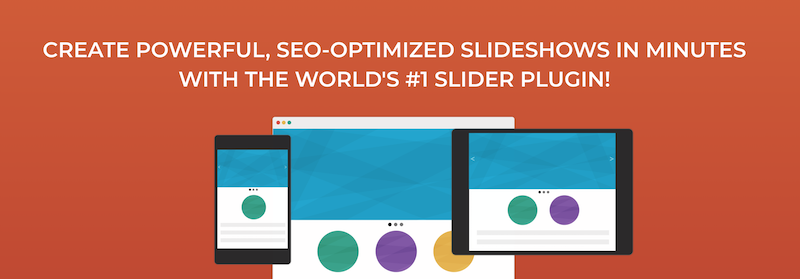
All blog posts featuring slider plugins include MetaSlider, and most opinions are favorable. I recommend checking out the MetaSlider website to see how it works. It offers plenty of examples revealing what you can accomplish with the plugin. Additionally, the documentation is well-written and covers everything you need to know. NASA has even used MetaSlider for one of its sites! (This tidbit won’t make your site better, but it’s cool to know.)
Here is a list of the most interesting MetaSlider features.
Responsive and Lightweight
A responsive plugin is no longer something to brag about—responsiveness has been the norm for many years. However, slider plugins may include images with different sizes, which complicates the plugin development. Luckily, MetaSlider, in both versions (free and paid), is fully responsive.
Another common plugin problem is the size of its files. MetaSlider is lightweight and won’t slow down your site.
Four Slideshows Types
MetaSlider includes four types of slideshows with considerably more effects for premium users:
- Flex Slider with two effects: Fade and Slide
- Responsive Slider with Fade effect
- Nivo Slider with 14 effects, such as Slide Down, Slide Up, Fold, Fade, Slide-in Left, Box Rain, Box Rain Reverse
- Coin Slider with four effects: Random, Swirl, Rain, and Straight
While the names of some effects are pretty-suggestive, some aren’t, so install the plugin on your site and test which slider and effect suit your needs.
Preview Mode
A MetaSlider particularity is its Preview Mode. It’s simple and intuitive to use. You can work on your slideshows, add images, set up the effects, save everything, and then hit the Preview button. You have full control over your work and can save time by eliminating the back and forth to check how the slideshow will work on your site. New MetaSlider users and less-trained people will appreciate this feature the most.
Responsive and Lightweight
A responsive plugin is no longer something to brag about—responsiveness has been the norm for many years now. However, slider plugins may include images with different sizes, which complicates the plugin development. Luckily, MetaSlider, in both versions (free and paid), is fully responsive.
Another common plugin problem is the size of its files. MetaSlider is lightweight and won’t slow down your site.
Four Slideshows Types
MetaSlider includes four types of slideshows with considerably more effects for premium users:
- Flex Slider with two effects: Fade and Slide
- Responsive Slider with Fade effect
- Nivo Slider with 14 effects, such as Slide Down, Slide Up, Fold, Fade, Slide-in Left, Box Rain, Box Rain Reverse
- Coin Slider with four effects: Random, Swirl, Rain, and Straight
While the names of some effects are pretty-suggestive, some aren’t, so install the plugin on your site and test which slider and effect suit your needs.
Preview Mode
A MetaSlider particularity is its Preview Mode. It’s simple and intuitive to use. You can work on your slideshows, add images, set up the effects, save everything, and then hit the Preview button. You have full control over your work and can save time by eliminating the back and forth to check how the slideshow will work on your site. New MetaSlider users and less-trained people will appreciate this feature the most.
Professional Slideshow Themes
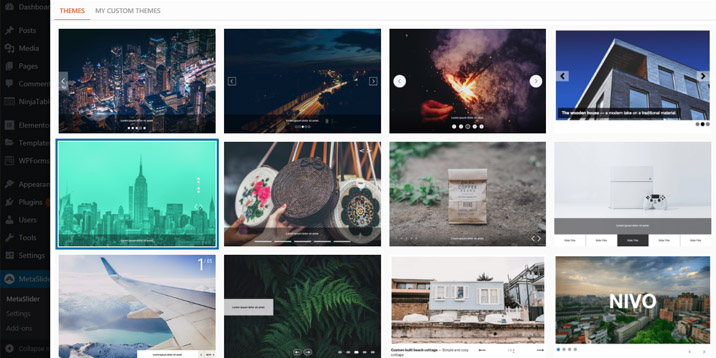
MetaSlider comes with over ten professional slideshow themes (the basic design of your slideshow). Select the theme that best fits your site. Some themes are less obtrusive, such as Nivo Dark or Nivo Light, while others are more prominent, such as Disjoint, which is perfect for a modern design approach.
Choosing the theme is relatively simple. Each theme has a small description, and you can preview it. Premium users can select custom themes to spice up the slideshow design.
Smart Image Cropping
Creating a slideshow with all portrait or all landscape images isn’t complicated at all, but creating a slideshow with both portrait and landscape images—eventually of different sizes—raises a lot of issues. You have to provide a consistent aspect ratio to ensure a good user experience. MetaSlider’s Smart Image cropping system is a reliable helper. You decide the width and the height of the slideshow area and enable or disable Smart Cropping, a plugin feature that handles images with different formats and sizes. Additionally, the plugin allows you to crop each image individually.
Unsplash Support
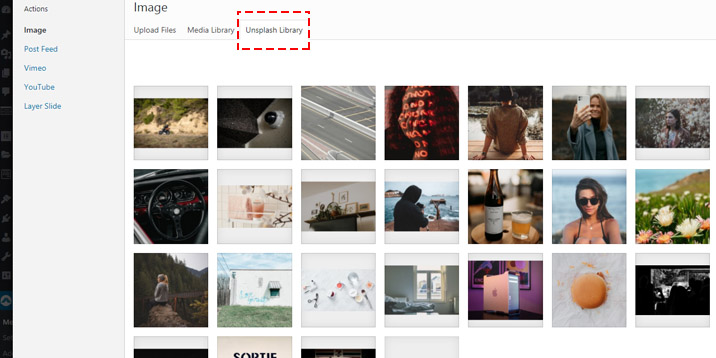
Unsplash is one of the most frequently used resources for free stock images. The collection of images covers all the areas, and many of them are genuinely masterworks. Luckily, MetaSlider provides direct access to the Unsplash library, so you can add outstanding free stock images in no time with no effort.
How to Use MetaSlider
Start by installing and activating the free version of the plugin. Head to your WordPress dashboard, click on Plugins > Add New, and search for MetaSlider. Install and activate it the same as you would do with any other plugin.
Once you activate it, go to MetaSlider and click on Add Slide. The free version limits users to creating image slideshows only. Upload new images or use the ones from your Media Library for your slideshow. Of course, you have the option to upload images from Unsplash.
Add a caption to each image, write a relevant Alt description for accessibility and SEO purposes, and set up the cropping.
Pro users can schedule how much time each image is displayed for.
Next, choose the type of the slider, the slideshow width and height, and the theme. Play with the effects, and go in Preview Mode to test each one. Go to Advanced Settings to configure the following:
- Image cropping (smart, standard, or disabled)
- Slide delay
- Animation speed
- Microcopy for the “previous” and “next” arrows
Copy the shortcode generated when you’ve finished customizing the slideshow. Paste it on the pages where you want the slider to be displayed.
MetaSlider Pro Features
The free MetaSlider version limits us to using only images for slideshows. However, the premium version works with Vimeo and YouTube videos, WooCommerce products, and blog posts. Creating a slideshow in the pro version is similar to the above example, but you also unlock a series of other cool featured by upgrading to a premium subscription:
- Slideshow scheduling—decide when to display the slideshow
- Thumbnail navigation
- Animated layer slides
- More slider effects
- Premium support
Pricing Plans
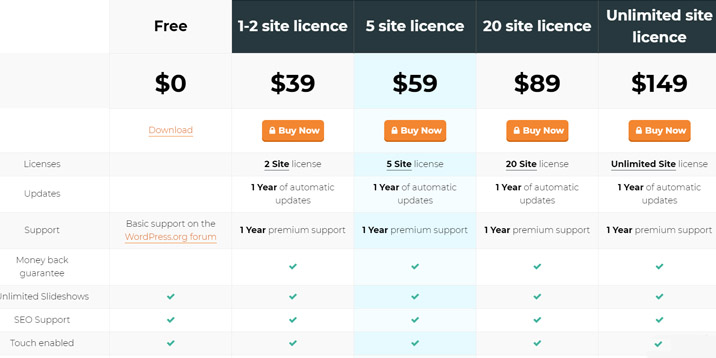
There are four subscription plans to choose from:
- $39 for 1–2 site licenses
- $59 for 5 site licenses
- $89 for 20 site licenses
- $149 for unlimited site usage
All the plans include one year of premium support and automatic updates.
Upgrading to the premium version won’t affect the slideshows you created with the free plugin.
Conclusion
If you run a serious website, you will need a slider plugin sooner or later, and MetaSlider should be on your acquisition list. It’s affordable for most budgets, and you get good value for your money.
Don’t limit yourself to image slideshows only. Use MetaSlider for video or blog posts slides—it’s a good solution to keep site visitors engaged. It will help improve the time-on-site and bounce rate, and Google will favor your site.
Have you ever used MetaSlider? Did you identify a weak point in the plugin? Please share your thoughts with us.



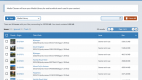
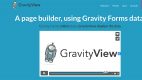

Leave a Reply