5 Easy Ways of Removing Page Title in WordPress
There are some straightforward ways of removing page title in WordPress. Some WordPress themes remove particular page titles from time to time. But if you feel like removing any title from a page you have to manually do it by yourself.
But why do people sometimes need to delete a page title? Well, there are also different reasons to do that, including-
- If you want to use a banner at the top of a page and it already contains the title. So, you may then want to remove the page title from the content.
- If you want to create a landing page without page title.
- In a static homepage it is also no need to mention that it is a homepage.
- In the e-commerce website, any sub-category like a page of bags, cart page, or related pages also doesn’t require a page title.
- If you want to redesign a page and change the default CSS style of the page title inherited from the website’s theme.
Today, we will discuss how to remove page title in WordPress. Follow the easy paths and save your valuable time.
5 Effective Ways of Removing Page Title in WordPress
Now that you know the reasons people wish to remove or hide page titles, let’s jump into how to do it. Of course, some WordPress themes assist to hide page titles on specific pages. But in most of the cases, it needs your manual input to remove a specific page title. Here are five simple ways of doing it right.
Do you know temporary redirection ensures the web-visitors about the site’s server maintenance timely? Know the details here.
1. Remove Page Title Manually from WordPress Dashboard
This is not a popular way of removing page titles but a quick one for sure. It is just a matter of a few clicks to remove a title of any page from your dashboard.
Navigate to your Dashboard → Pages → Select any Page → Click Quick Edit → Delete the Title → click Update
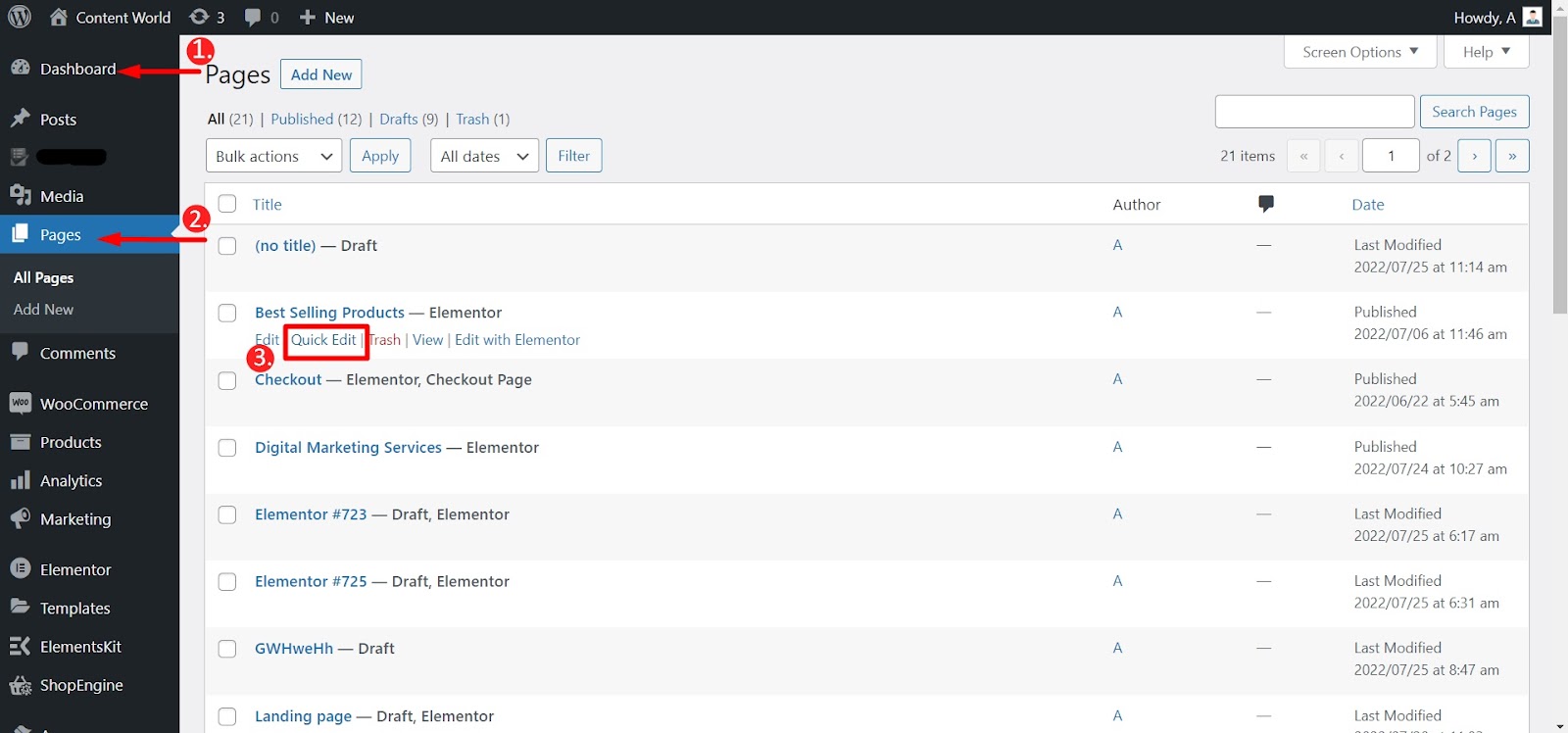
Also, when creating a new page, you can just keep the title field blank and save the page.
Again, If you simply Click the Edit button under a page name, you can also delete the title of that page. Follow the example below-
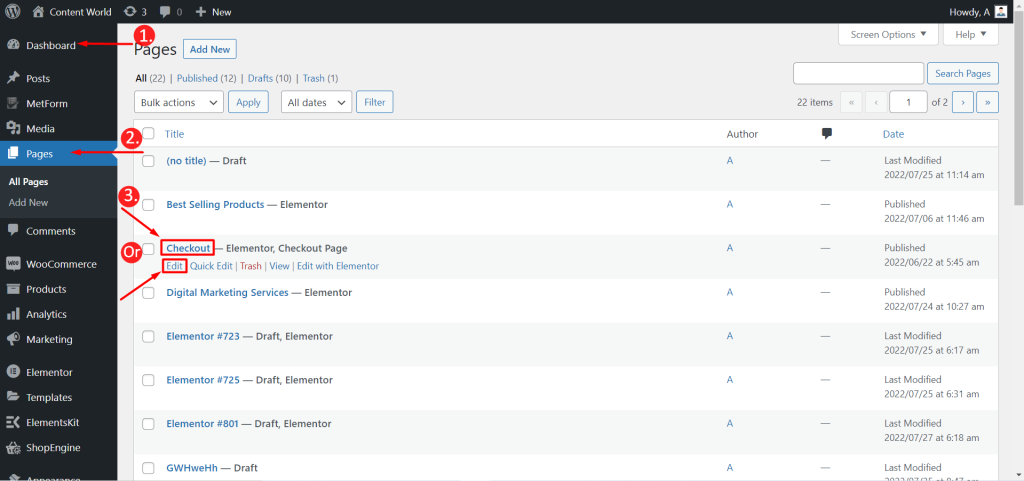
Don’t forget to save new updates.
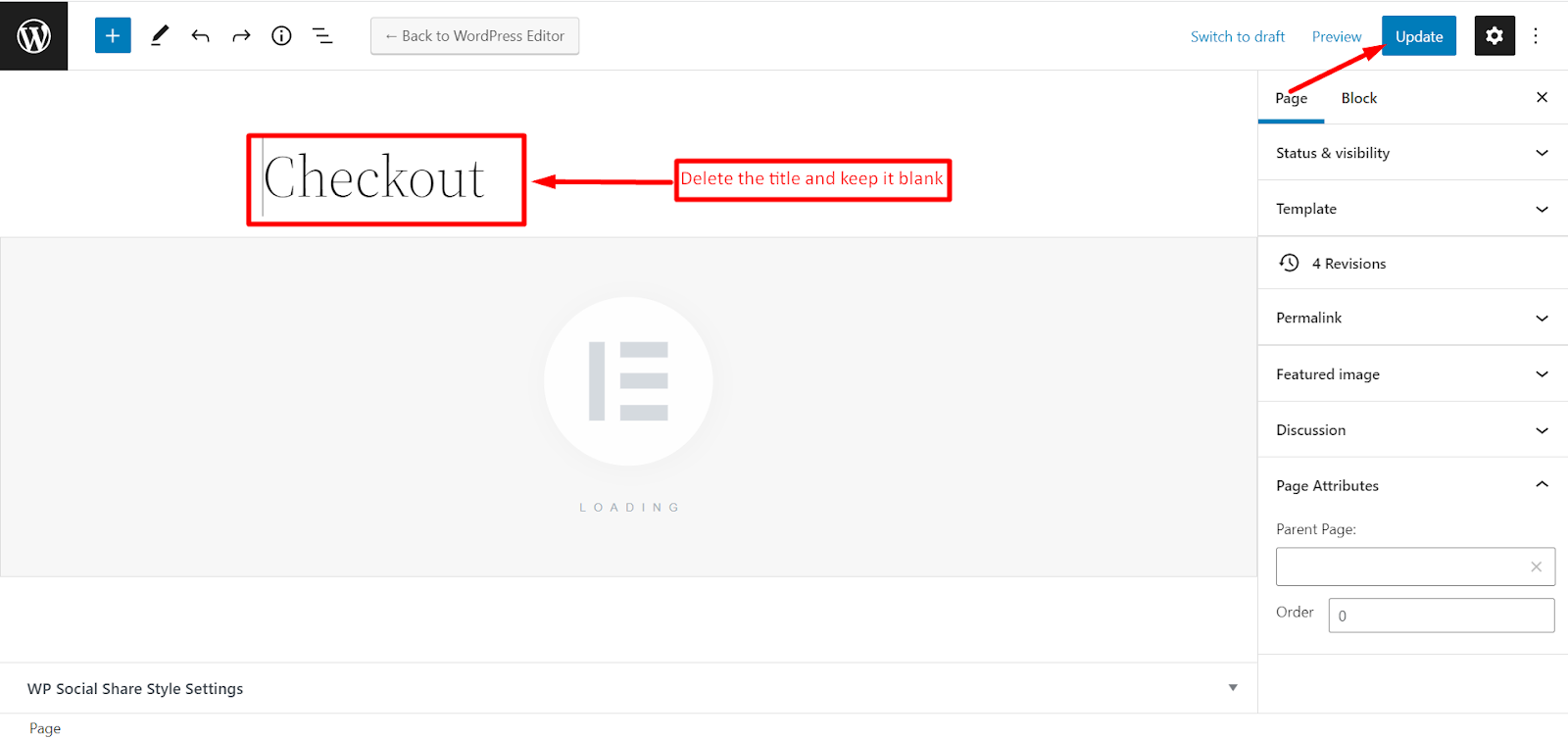
2. Remove Page Title Using Theme Settings
If you have a good pro theme then removing a page title is easy. Pro features of different themes give various flexible options. From the page settings you change or disable the page title option. Check an example of the ASTRA pro theme here.
Install the ASTRA pro theme and go to your Dashboard → Appearance → Theme settings → Find header settings
Now, you will find the page header name setting option. You can change the titles or remove the titles and save new settings.
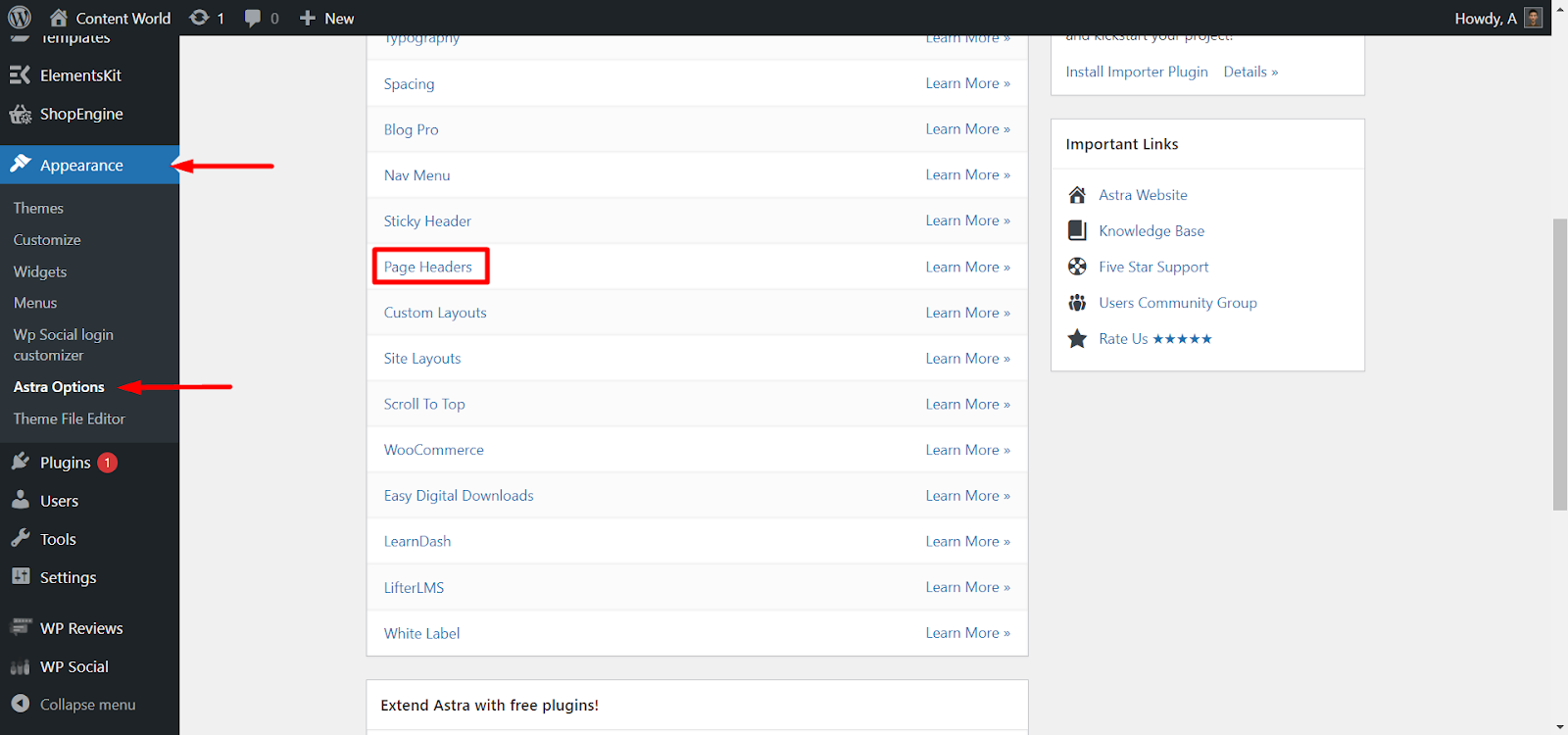
Again, if you go to any existing page ASTRA theme will show you an option to disable showing the page title. You can find this type of facility in many themes. This is another quick option to remove or hide page titles.
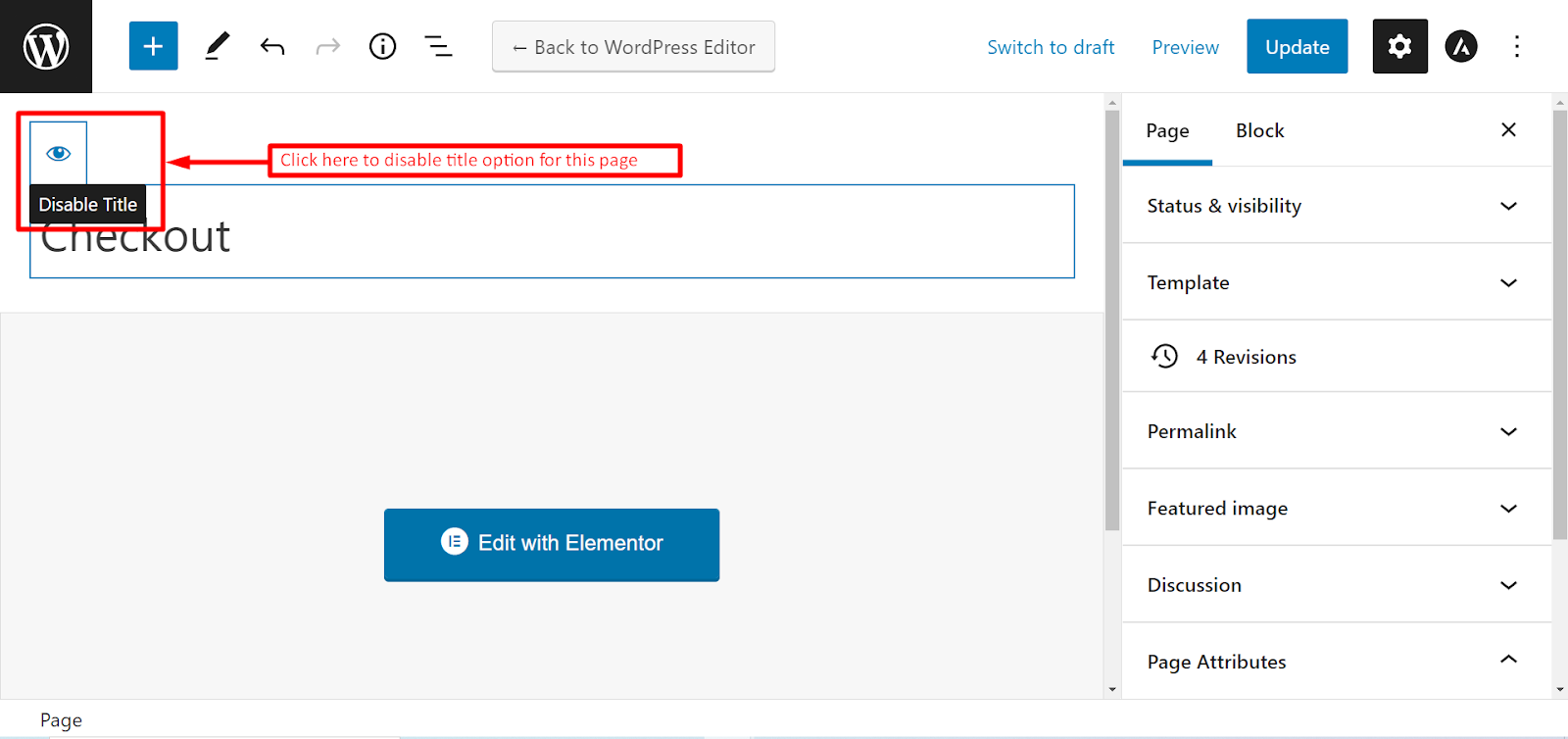
3. Removing Page Title using a Page Builder
This is another simple way to remove or hide any page title. In any popular page builder tool such as Elementor, you can get a title hiding option. To learn how to hide a title in Elementor without completely removing it, see the process below-
Navigate to your WordPress dashboard → go to Pages → choose a Page → Edit with Elementor.
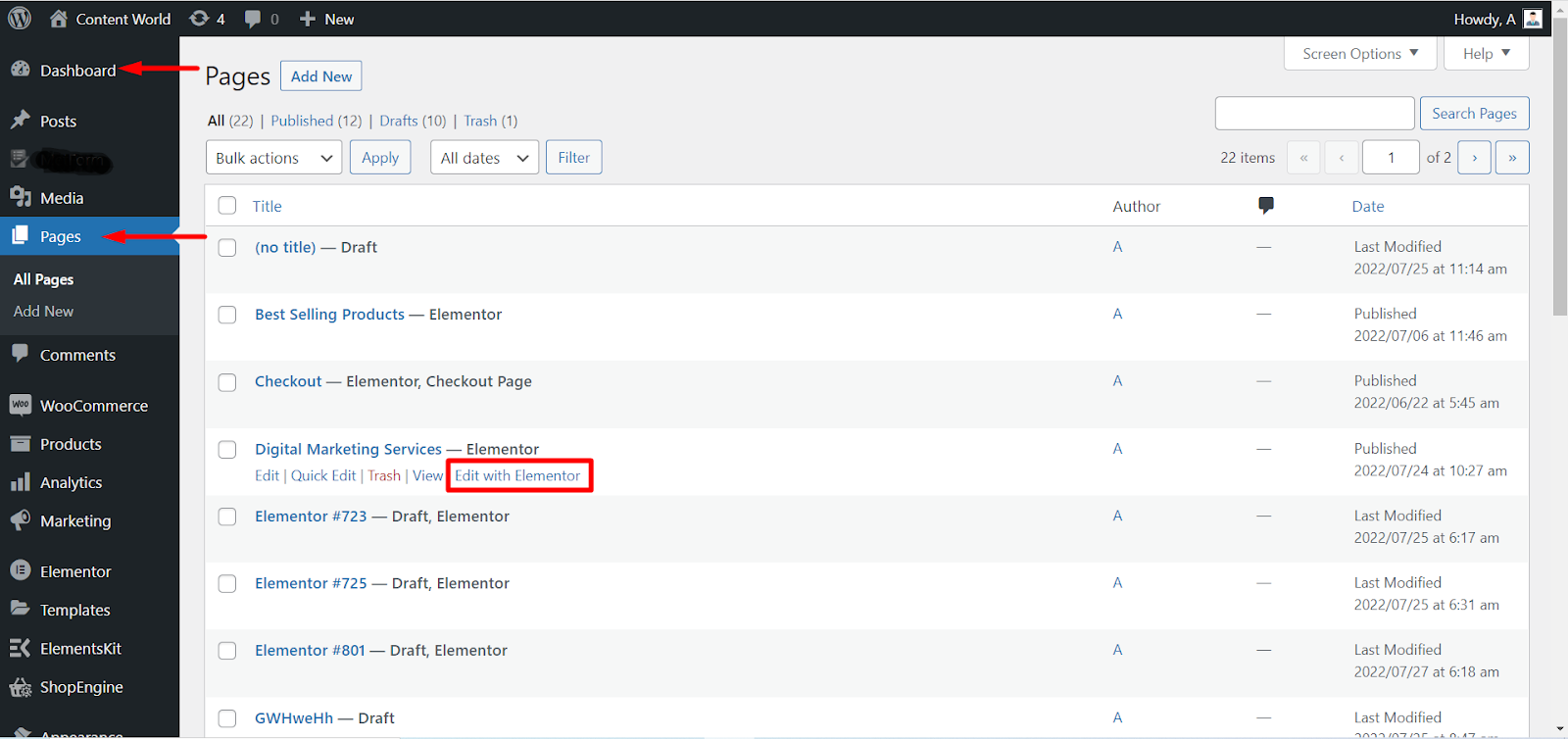
You can also create New page and edit with Elementor.
Now, in the bottom left corner there is a Settings icon. Click Settings → find Hide Title → enable it (YES) → Update or Publish.
Instead of deleting the title this way you can hide it. And if you want you can display it later.
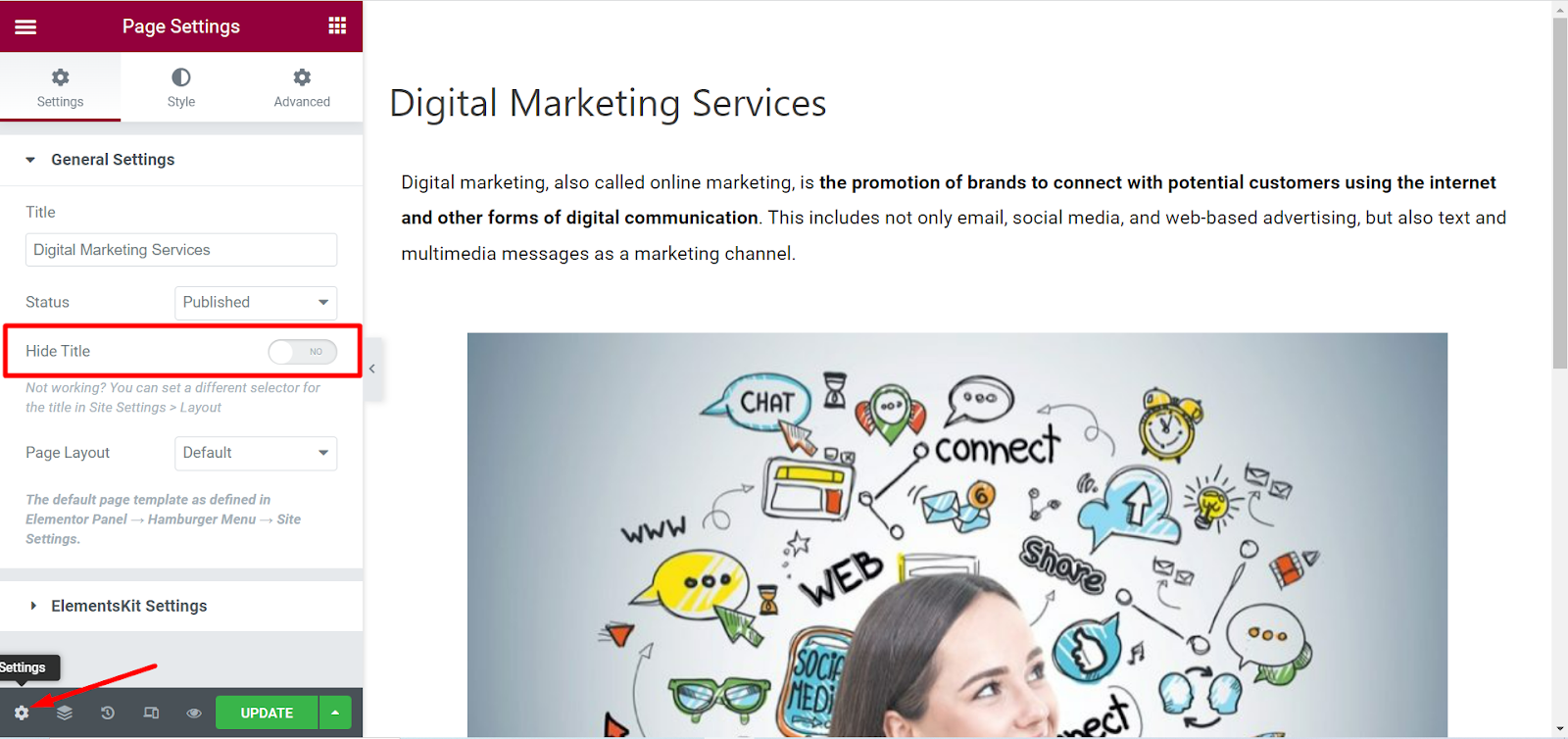
NOTE: If your website is not built with a page builder you can’t use this method.
4. Removing Page Title with a Plugin
There are some dedicated plugins to hide or remove page titles. You can find Hide Page And Post Title plugin, Hide Title plugin, Title Remover and other WordPress plugins to remove page title. But not all plugins work for every theme. So, you have to read the necessary things regarding themes while installing a plugin.
Here, we have installed Title Remover and showed an example image.
The process is easy, Go to Pages → Select a Page and click Edit under that particular page whose title you want to hide.
Next, scroll down to the Hide Title? part. Tick Hide the title for this item to have the page title hidden, then press Update.
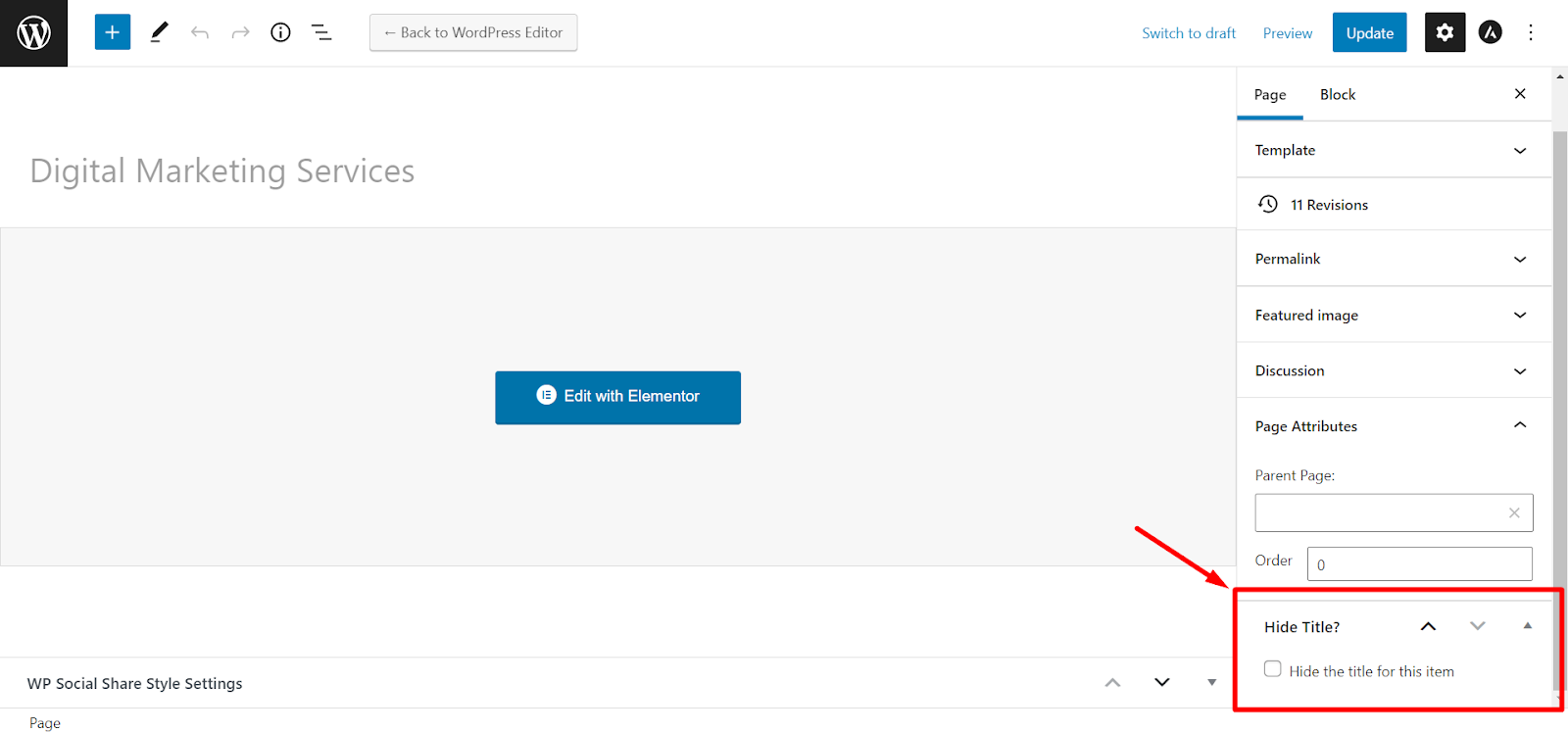
If you don’t have to do it for too many pages or posts then using a plugin is useful. But, hiding titles for many items is stressful. In that case, you may consider another helpful way.
5. Removing Page Title with CSS
To get rid of page or post titles, using CSS codes is a popular and safe way. You will need to use tiny code snippets in your WordPress site and this is easy to apply. CSS codes are available for deleting all page/post titles or only a particular item. Let’s learn the procedures in detail-
Removing All Page Titles of a WordPress Site Using CSS
To delete or hide page titles you can customize the Additional CSS section with a small code. From your Dashboard → Appearance → Customize and now you will see Additional CSS in the bottom left corner.
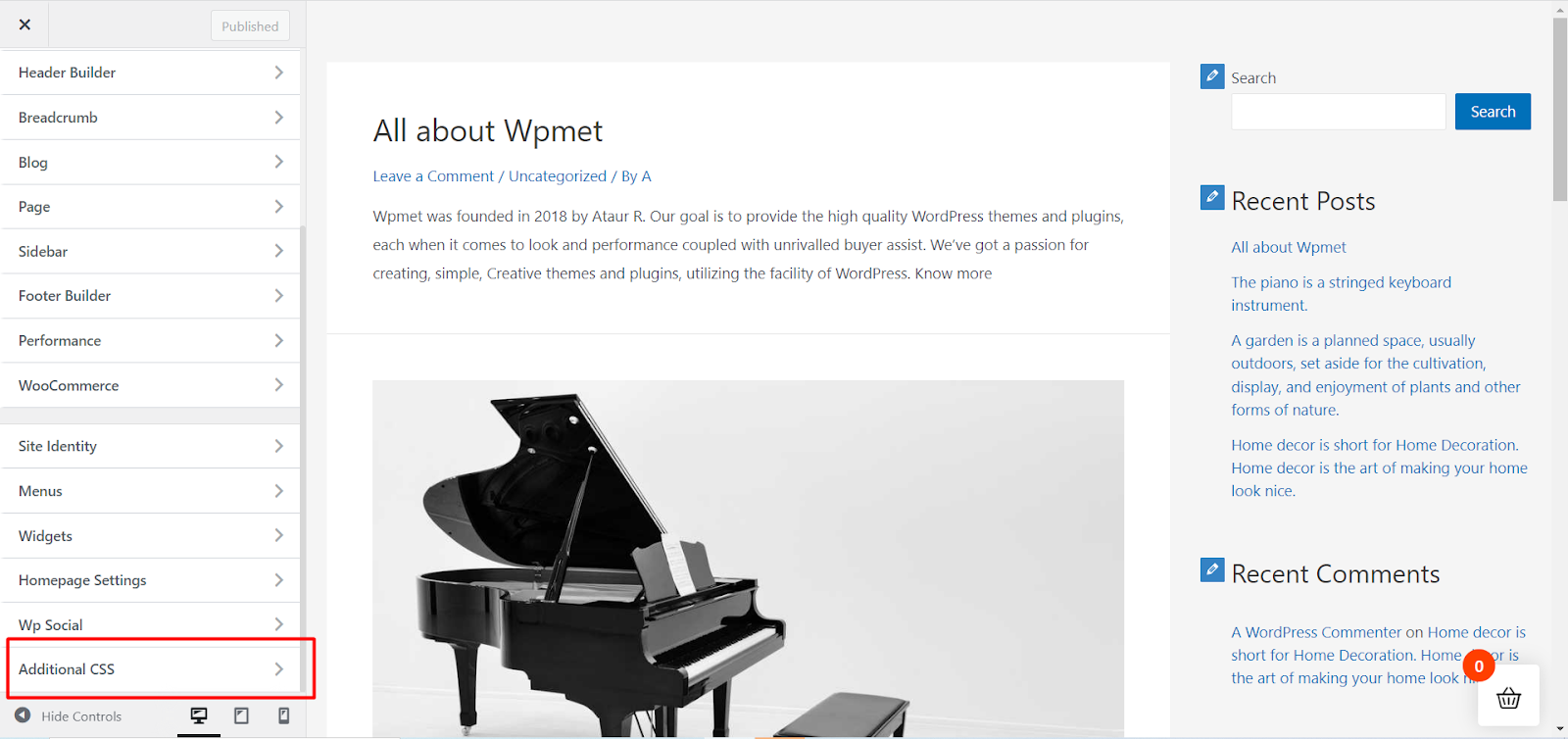
Just click it and put the below code in the field,
.page .entry-title {display: none;}Afterward, press the publish button and you can see the page titles will be hidden now.
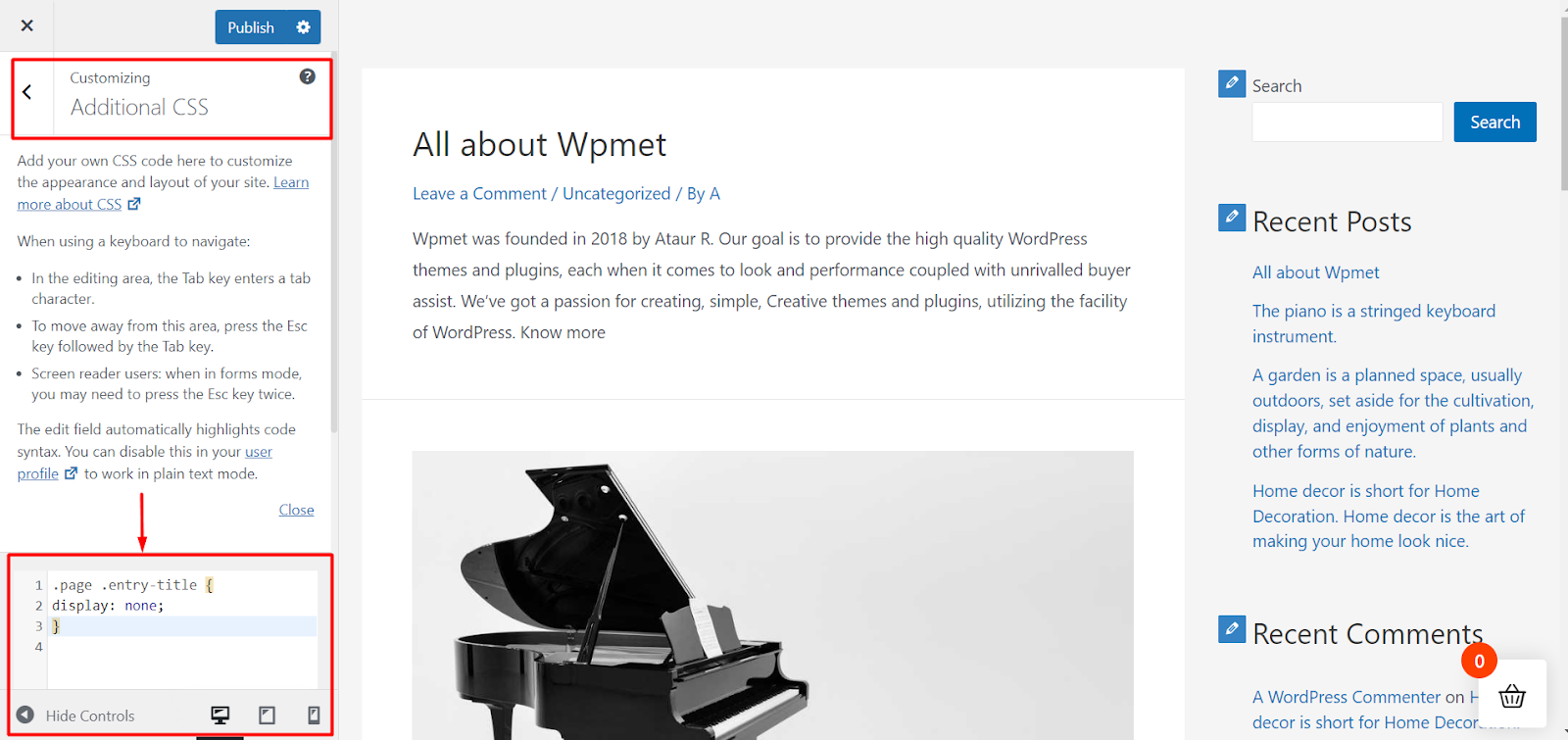
However, this fast way will not work for all themes. The reason behind that is that some of the themes use different CSS classes. In that case, you will need that specific CSS class name.
To know your theme’s class name, go to the front end of your website, choose any page and then right-click on the page title. You will find Inspect/ Inspect element. Click it and a source code panel will pop up.
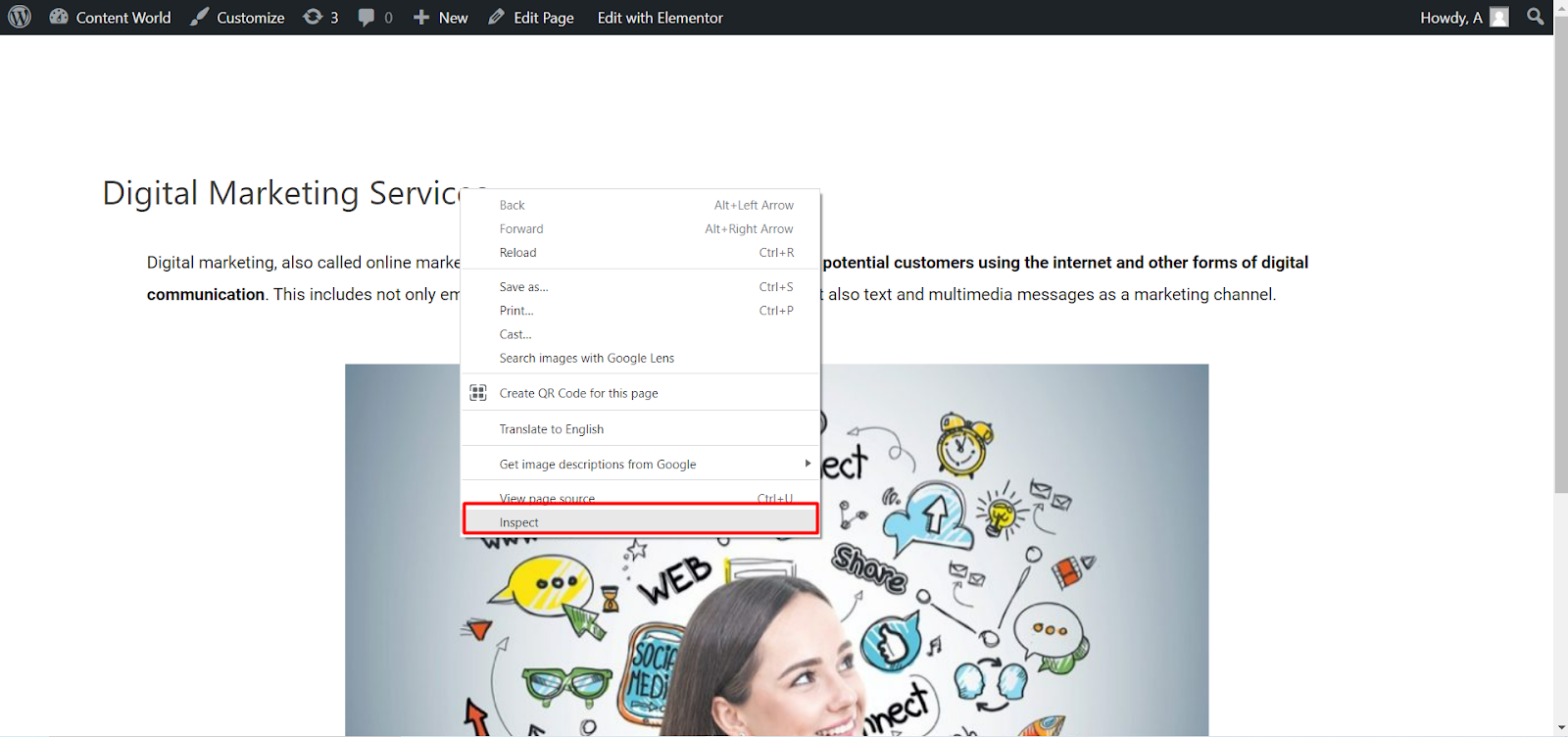
Here, you can see the highlighted page title or H1 CSS class. It may look like,
<h1 class="entry-title">Your Page Title</h1>Here, you will see the CSS class name post-title, page-title, or something else in the “entry-title” part. Next, you have to write the code with your CSS class name.

According to the image, our class is “entry-title”. In this step, you have to open the CSS customize view again and replace .entry-title with your class name. As you can see our title is “entry-title” so, the code will remain the same,
.page .entry-title {display: none;}Apply it and click Publish. This way you can mask the page headings.
Removing a Specific Page Title of a WordPress Site Using CSS
Sometimes, we wish to hide a particular page’s heading. For this, you need to find out its ID first. First, access to your WordPress dashboard → go to Pages → choose a Page → Edit, but don’t click it, just hover over Edit. You can locate the page-ID in the link. Check the image below.
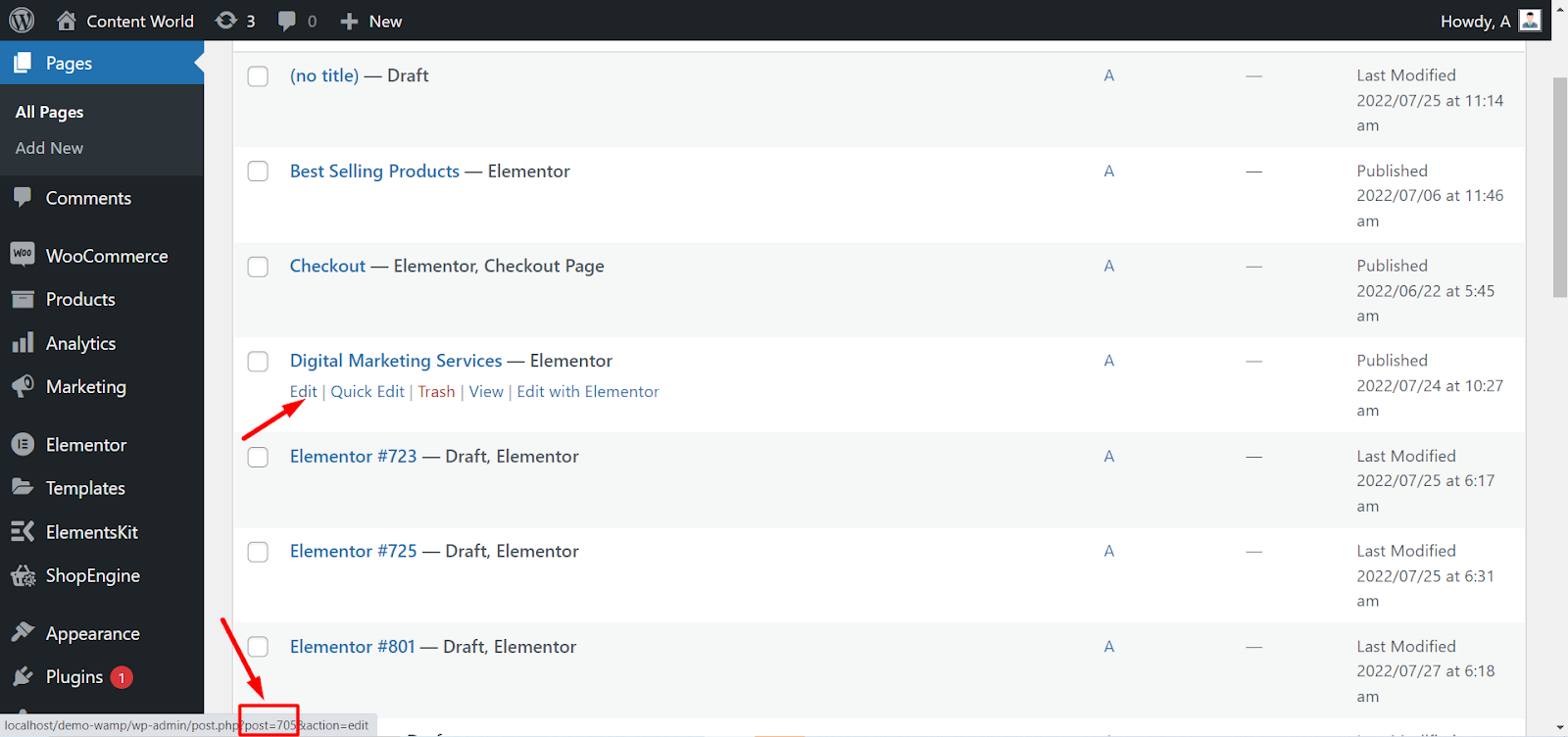
Here, our page-ID is ‘705’. This ID is needed to create the custom code to hide this page’s title. You have to modify the basic code with your page-ID now.
.page-id-705 .entry-title {display: none;}In the Additional CSS section, put this code, press Publish, and you are done. But if it doesn’t bring the desired result, then the theme may be using a different CSS class. Then the second rule you should follow is the previous one we discussed to hide tiles of all pages.
However, it is also possible that none of those methods work. In that case, to change the CSS class add !important to the code, like this,
.page-id-705 .entry-title{display:none !important;}NOTE: Don’t forget to backup your site before applying any custom code.
Pros and Cons of Removing Page Title in WordPress
Some main pages of a WordPress site like Home, About Us, Contact Page, etc. don’t require any title. If you display titles of these common pages separately it does not look attractive and creates distractions from important parts. A landing page is another important page of a website that doesn’t demand a separate title. Instead of a title, you should design a landing page with more appealing elements.
Again, some WordPress themes display headings through banners. Sometimes, people design banners for specific pages with titles too. So, removing or hiding titles for these pages are recommended.
Oppositely, a page title is necessary for a WordPress site’s SEO. To understand the context of a page, titles or the h1 tag helps search engines. Search engines get ideas from page titles about what a page is about and show similar results to people. If the title is missing, the search engine takes random heading and text from a page and makes that a title. So, removing page titles is a bad SEO practice because it harms the rank of the website.
Final Words
That’s how you can remove page titles and post titles in WordPress. The techniques are not complex at all; all you have to do is choose your one. You can do this according to the theme, time, and needs. Of course, if you entirely remove the title from the WordPress page, there are many negative effects. It actually causes search engine penalization. Yet, this is also true that we sometimes don’t want to display headings. Also, depending on various circumstances, we want to hide page titles and seek guidelines.
Keeping all these in mind, we have outlined this article. So, pick any of the above methods because WordPress has no built-in option to hide page titles.


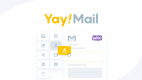
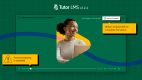


Leave a Reply